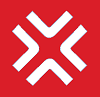Link KPI Extensions
When a given KPI is extended from an existing KPI, it automatically gets linked to the KPI it is getting extended from, and this linkage can be seen on the CAP-Do page. However, if a KPI is created independently and needs to be linked with an existing KPI from a different Financial Year, then Link KPI Extensions can be used.
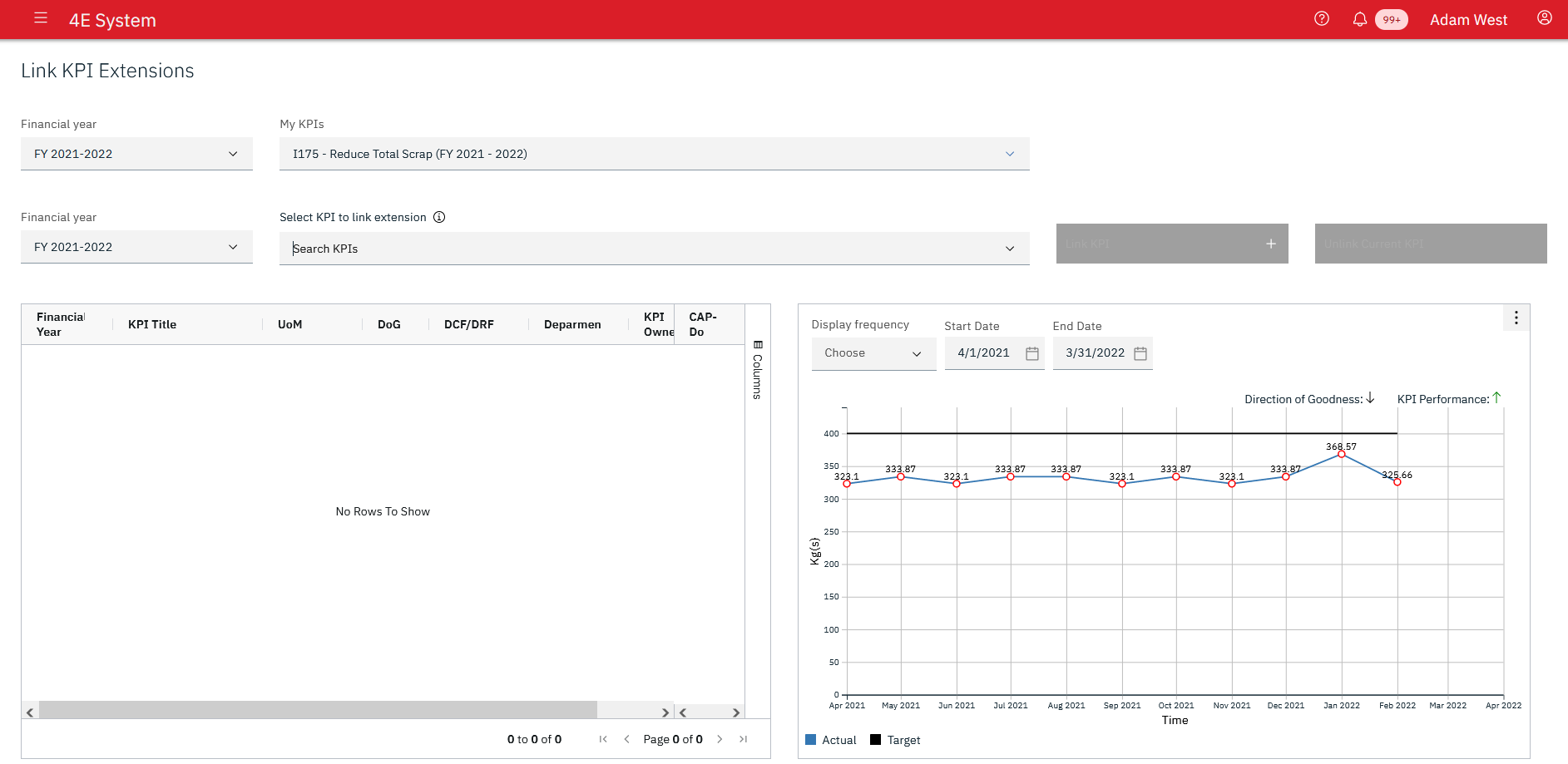
As shown in the image user can select any KPI in the dropdown after selecting the Financial Year. In the My KPIs dropdown, all the Daily, Policy, Process and Objective type KPIs owned by the logged-in user are listed. After selecting the KPI user can click on Link KPI.
In the next dropdown - 'Select KPI to link extension' - all the KPIs belonging to the KPI Type and Department of previously selected KPI are listed. The Information icon next to the dropdown shows how many KPIs are fetched for the logged-in user matching the KPI Type and the Department.
All the linked KPIs appear in the list on the left, and the Line graph is shown for the selected KPI on the right.
In a similar manner, the user can unlink the KPI as well.
Please note, that the linking or unlinking of a KPI is not sent for approval or acceptance when the KPI is edited since this does not impact the KPI performance.
LAST_UPDATED | 15 Mar 2022, Swapna 18 July 2022, Mrityunjoy |
|---|---|
LAST_REVIEWED | 18 July 2022, Ameya |