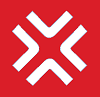KPI - Performance
Export KPI data
The Export KPI data option will allow the admin user to export the details of all the KPIs for the selected financial year and employee. It generates two reports
KPI Master List (KPIs defined for and under the selected employee for the selected year) - This report contains complete detail about the KPI and can be used by the 4E admins for various kinds of monitoring
KPI Organization Adoption List (User wise counts of KPIs, similar to what you see on the Organization Adoption page for the selected employee)
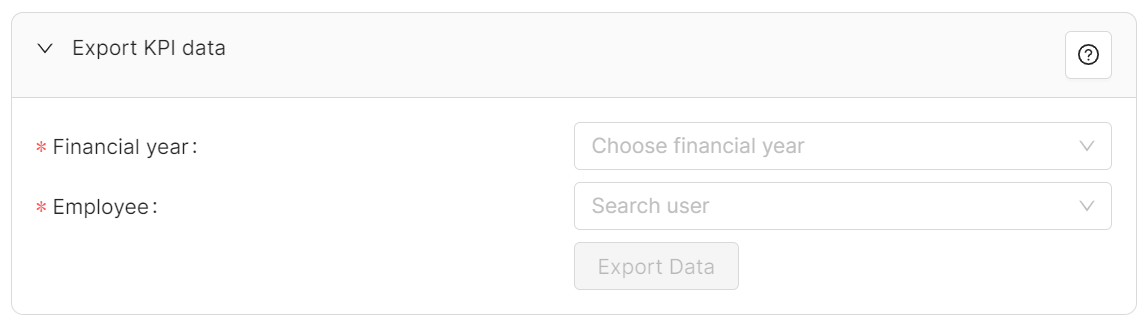
Select the desired FY and Employee
After the user clicks on 'Export Data', 4E will send an email with the data download link also add a download link under the 4E notifications.
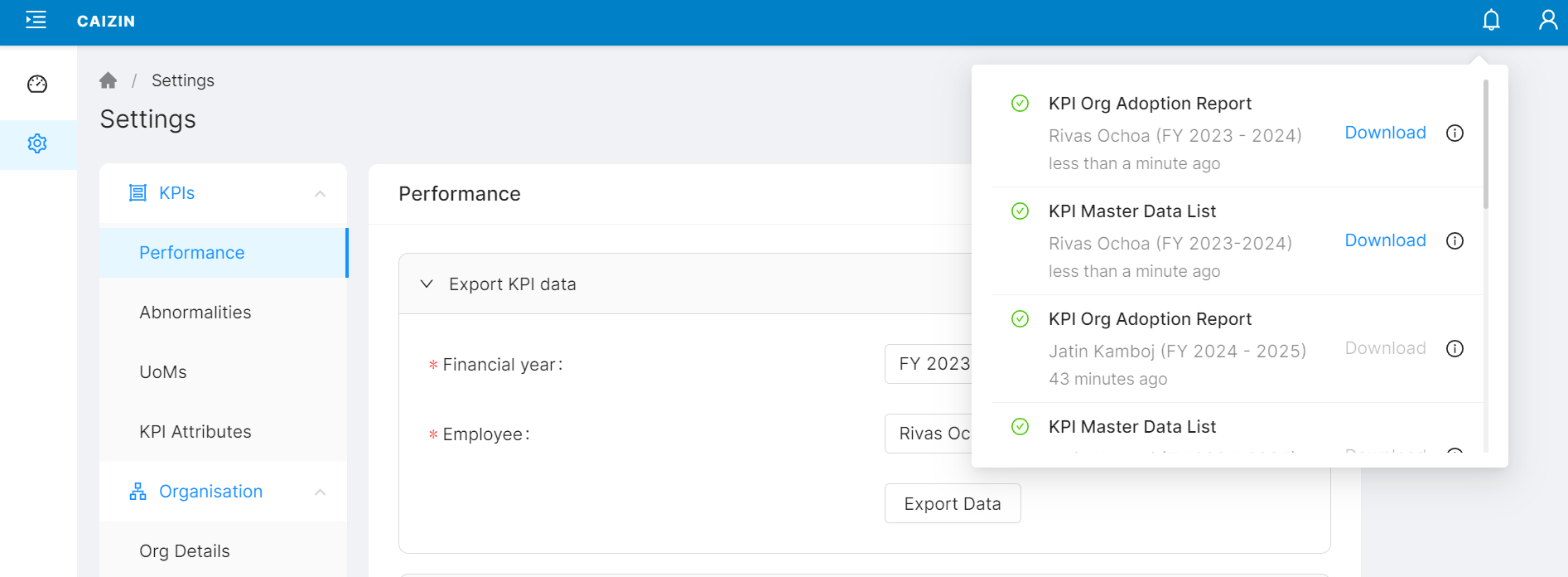
Recalculate KPI actuals
At times there might be some chances that the KPI data calculation might seem to be weird. In order to perform the computation again, without the user deleting/modifying the form data, selecting the Recalculate KPI data option will trigger the re-computations of all the KPIs data.
Be sure before performing this action, as it would perform re-computations across all the KPIs in the system that belong to the current running FY and hence will be a resource-intensive process. It is strongly advised that this action is performed after office working hours when the system is less busy
Admin can also select the user, under whose hierarchy the recalculate needs to be triggered. For e.g., if the admin selects a department head as employee, then the KPIs of the department head and all the employees reporting to him/her will be recalculated
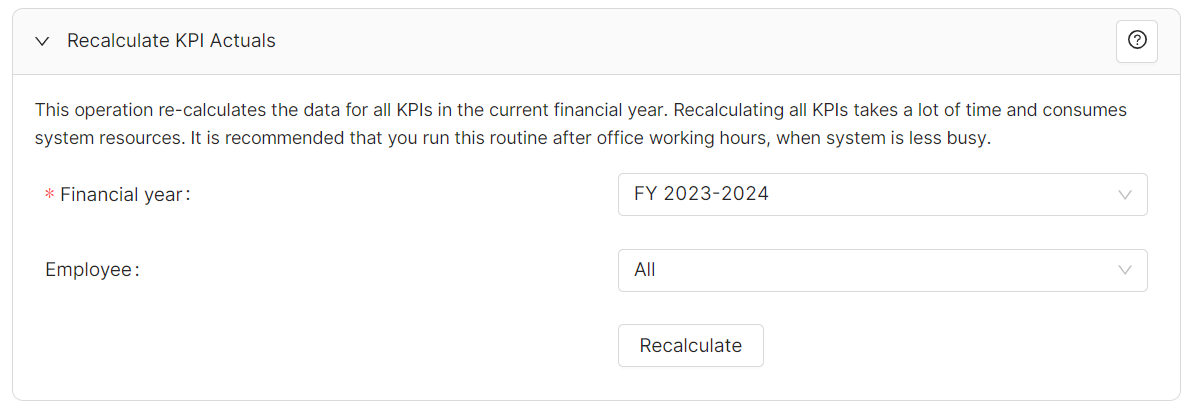
Summary Report
Summary Report Threshold
This setting defines the minimum threshold to be met by the KPIs to mark them in Red / Green / Yellow on the summary report. Users can select any value from 1 to 100.

Please refer to the graphs below for color indicators
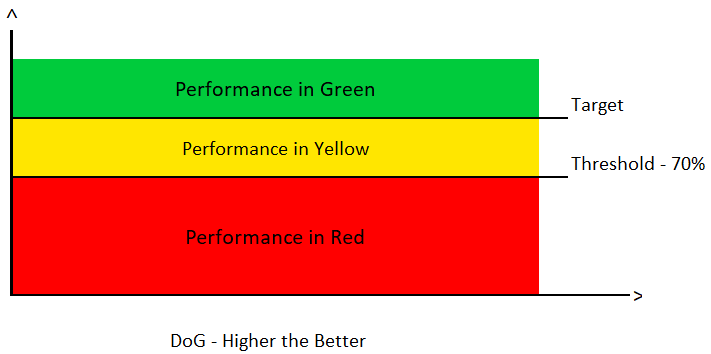
Summary Report Performance RGY indicator - when DoG is Up
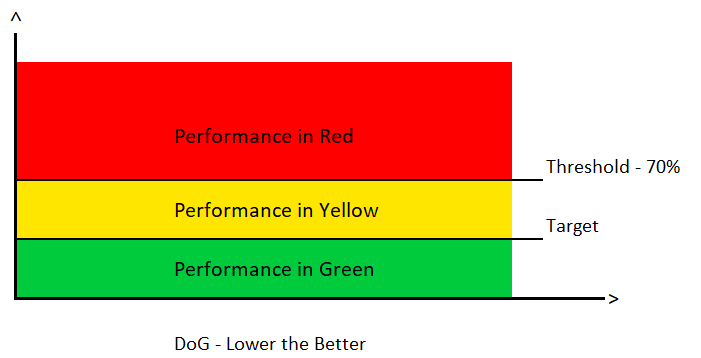
Summary Report Performance RGY indicator - when DoG is Down
Organisation Adoption
KPI Threshold:
This setting defines the minimum threshold to be met by the users to mark them as on track or not on track on Org. Adoption screen. Users can select any value from 1 to 100.
Once the % is selected, click on Save and the KPI will be marked as on track and not on track as per the DoG
It is also advised to trigger Update Org Adoption after updating the threshold value
Hierarchy view settings:
TQM principles suggest adopting organisation-wide transparency in the definition of KPIs / MP-CPs. This system setting allows you to control how the organisation adoption tree hierarchy is displayed to all users. Admins are free to choose the level of information security they wish to offer to their organisation employees.
Show the complete organization hierarchy to everyone
No restrictions applied, open for all to read
Show organization hierarchy under me
Shows my own self to logged-in users and his/her reportees all to the bottommost level in his/her hierarchy
Show the complete organization hierarchy to limited people depending upon positions
This behaves in the same manner for logged in user as #2
For those positions selected in the position list, the entire organization hierarchy is visible
Every user in 4E that is imported from AD or SAP HCM module has a position associated with him as defined internally within per organization structure.
Once the required selection is done, click on Save.
Also, it is advised that Update Org Adoption is also triggered after saving the threshold value
Update Org Adoption:
The organization adoption screen helps in providing a bird-eye view of the overall performance of each user in the user hierarchy of the logged-in user. While 4E automatically updates this once every 24 hours. The admin user can trigger this update manually using this button.
By default, current FY is selected, the user needs to just click on the Update Org adoption to trigger the update
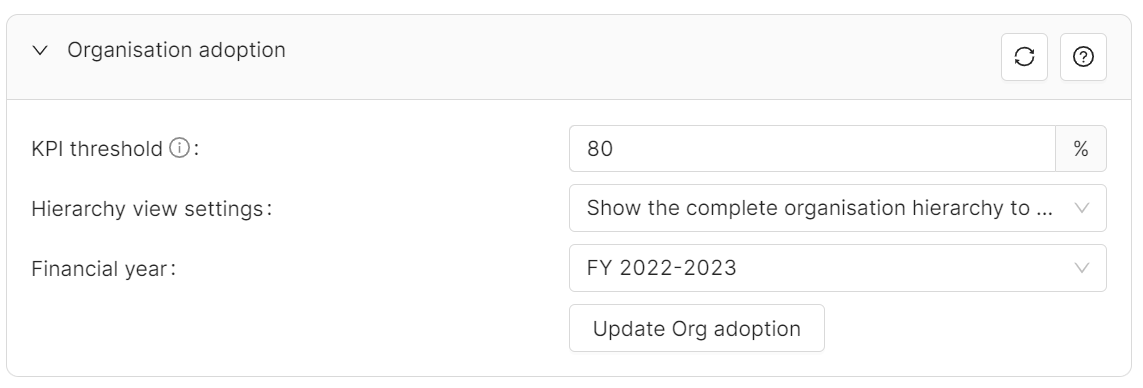
Line and Bar chart colors:
4E provides the option to choose the colors of the data representation on graphs. The color settings in this section are mandatory which are absolutely required to plot the graph. These are used to display Actuals or Targets on the graph. By default, the 4E system sets these colors and the admin user may modify them as per organization standards.
Users can simply click on the color palette and select the desired colour and click on save
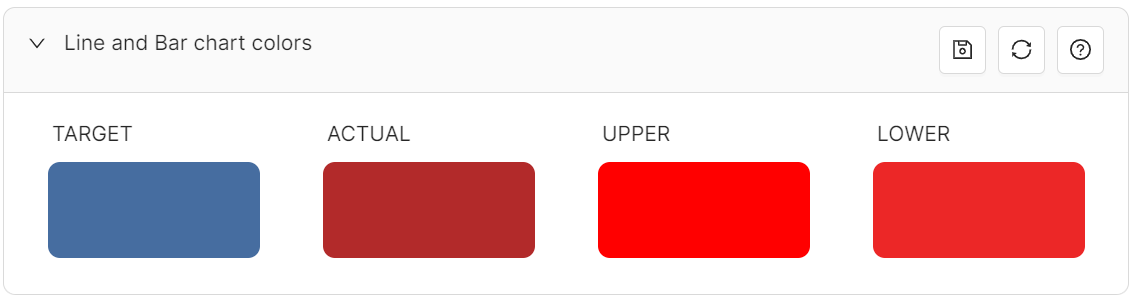
Other chart colors
These are the optional colors, which are generally used when plotting multiple KPI data. If the colors in this section are not defined, then the system would automatically pick random colors for the graphical representation.
Users can simply click on the color palette and select the desired colour and click on save

LAST_UPDATED | 08 March 2023 |
|---|---|
LAST_REVIEWED |