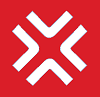Forms Pareto Chart
Forms Pareto chart in 4E represents the metric fields of the forms as measures and it can be further dissected using non-metric fields as causes such that, the longest bar is placed on the left and the shortest to the right. This way, the chart visually depicts which metric field’s contribution is more significant.
To create a Forms Pareto Chart on your custom reports: Navigate to Custom Reports → Add Widgets → Forms Pareto Chart
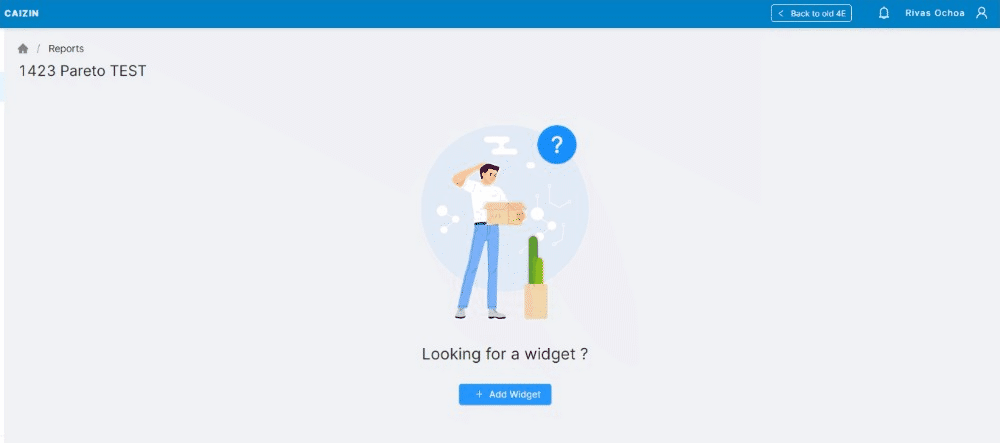
Pareto Chart
On the configurator of Pareto, select measures and causes. Two kinds of Pareto charts can be plotted using the Forms Pareto chart
Pareto Chart with Measures only
When the Pareto chart is to be plotted only for measures. Users can select the required metric fields to be plotted as measures by:
Directly select the metric field from the form
In this case, all values of the metric field for the selected date range will be considered for summation and plotting on the Pareto chart
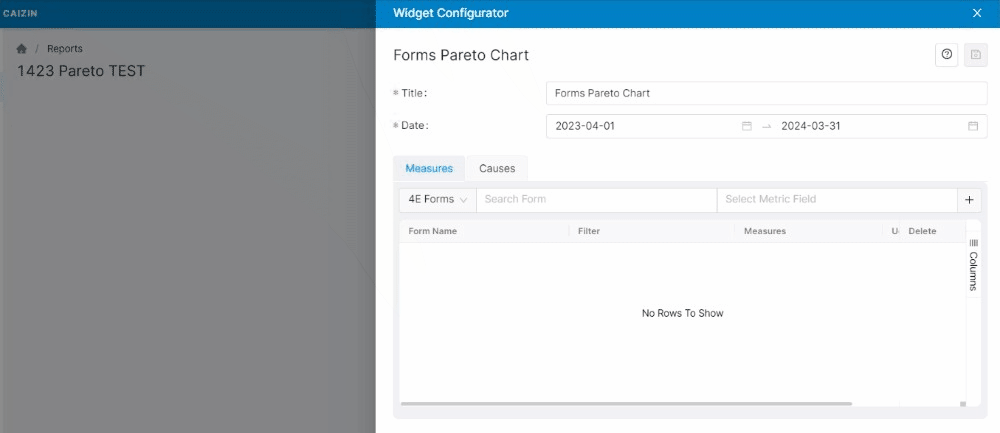
Select the form field only as measures
Select a metric field from the form filter
In this case, the data as per the selected form filter for the selected date range will be considered for summation and plotting on the Pareto chart

Select the form filter as measures
Once the required measures are selected,
Click on the save button (right-top) to generate the Pareto chart
Click on the cancel button to preview the Pareto Chart
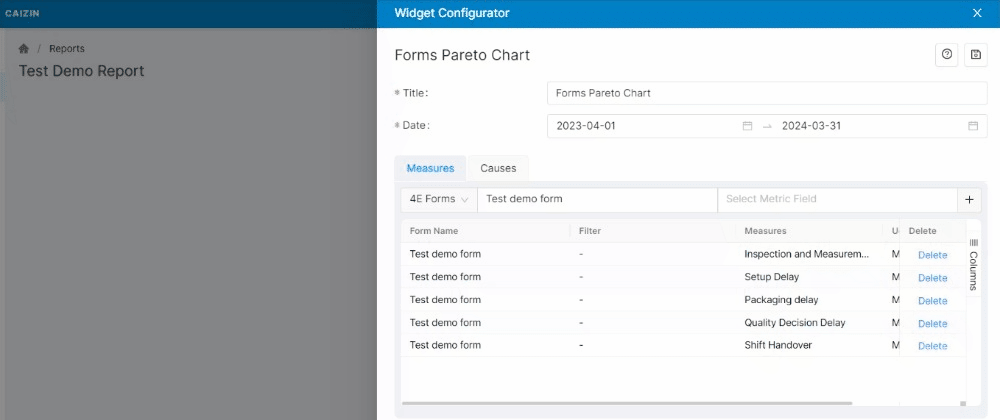
Generate Pareto Chart
Pareto Chart with Measures and Causes
To plot a Pareto chart with measures, dissected further along the causes
Click on the Causes Tab to select the required cause(non-metric field only)
Select the required cause - this will enlist the unique values of the causes available in the 4E form
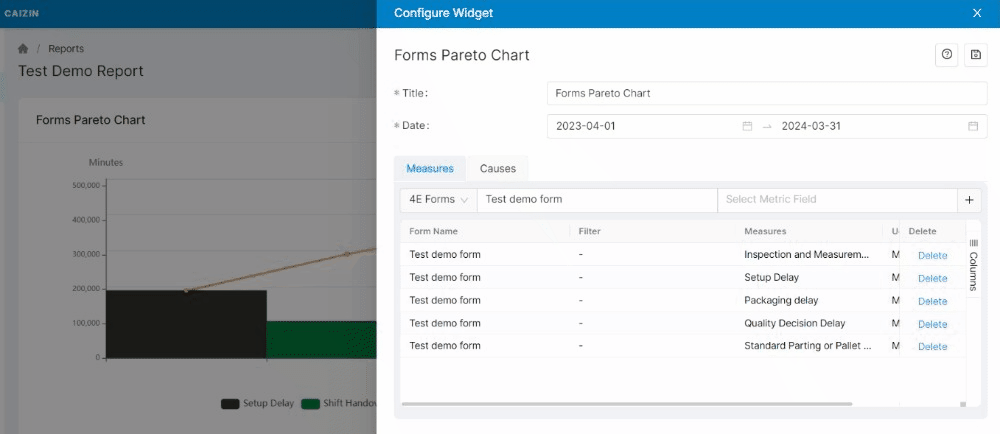
Cause selection
Please note, that causes can ONLY be selected if all measures are selected from the same form