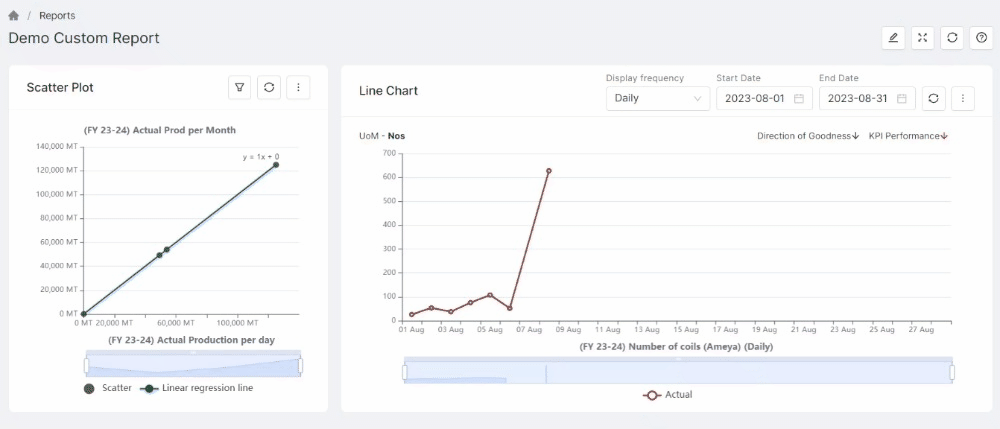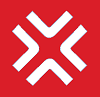Custom Report
In custom reports, users can track the performance metrics for KPI and users using custom widgets.
Custom reports provide two types of Widgets - Charts and List (click on the link to read more about it)
Custom Report Listing
When users navigate to the custom reports, the list of all reports accessible to them will be displayed.
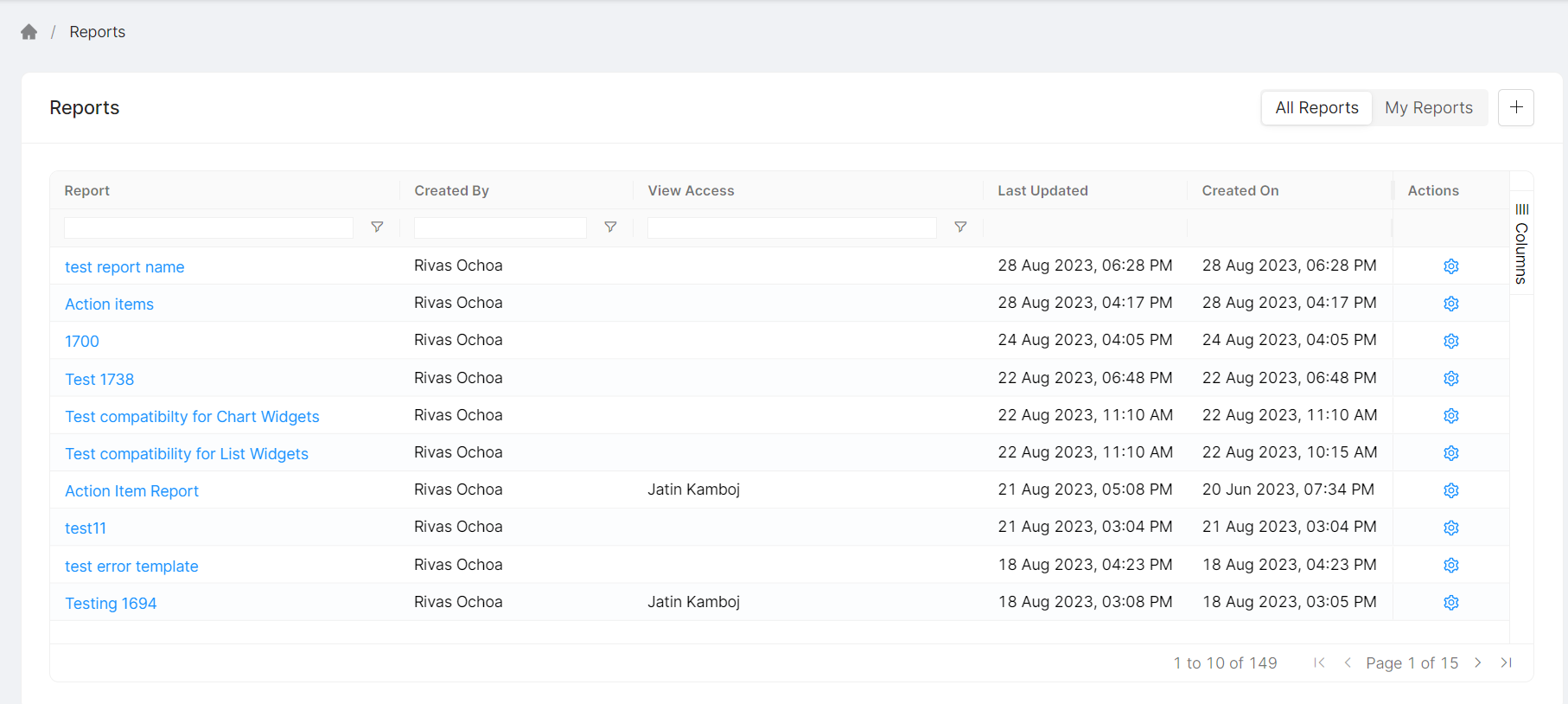
Report listing page elements
Field | Description |
|---|---|
Report | Report Name is a friendly name to identify the Report. |
Created By | Owner of the Report |
View Access | Users, department, user groups who have view access to the form Please note: viewers will only be able to view the report and not update/delete it |
Last Updated | Last updated date of the Report |
Created | Created date of the report |
Actions | For view only reports Edit Details
Delete Report -
Copy Report
Excel Export
|
Create Custom Report
Click on Custom Reports in the navigation menu. Then on the report listing page, click on the '+' button and add a report name to create a new report.
Here, you can also assign view permission to the user as required.
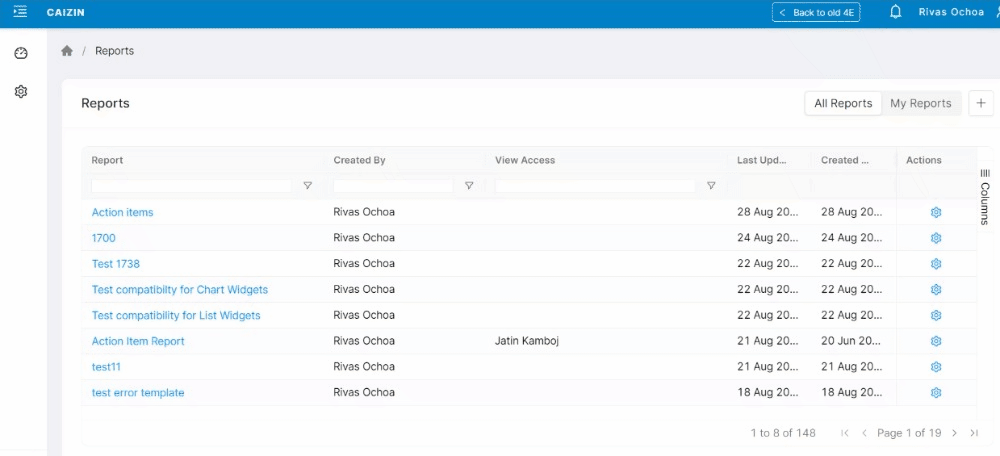
Once the new Custom report is created, click on Add Widget, to select the required widget for your report.
Users can either select a chart widget or a list widget
Please click to read more about Charts and List widgets
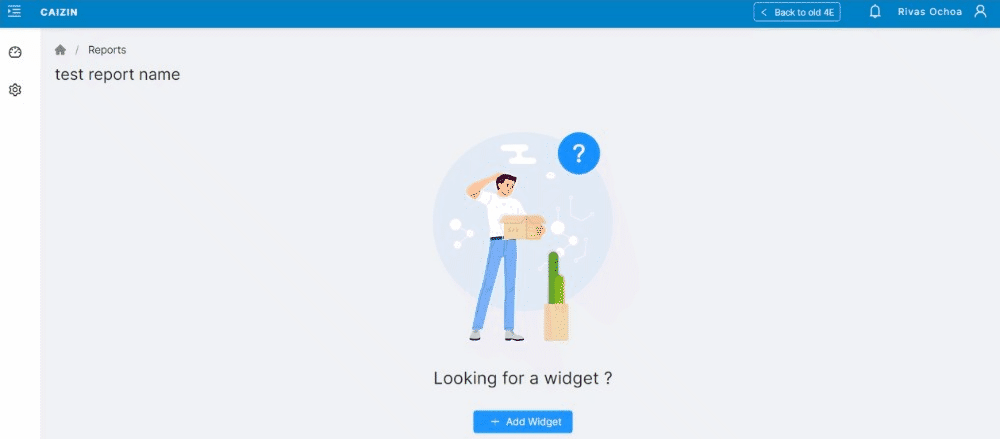
Edit Custom Report
To edit an existing custom report, click on the edit button at the right-top end. Users can perform two types of edits
Resize the existing widgets:
Users can resize and drag the widgets as required.
Once done, click on save to retain the changes
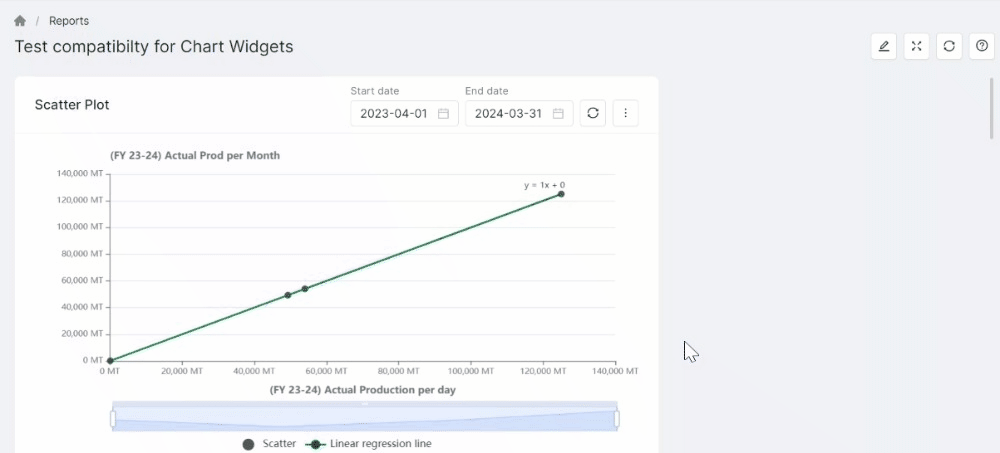
Add Widgets
In edit mode, users can also add new widgets to their report
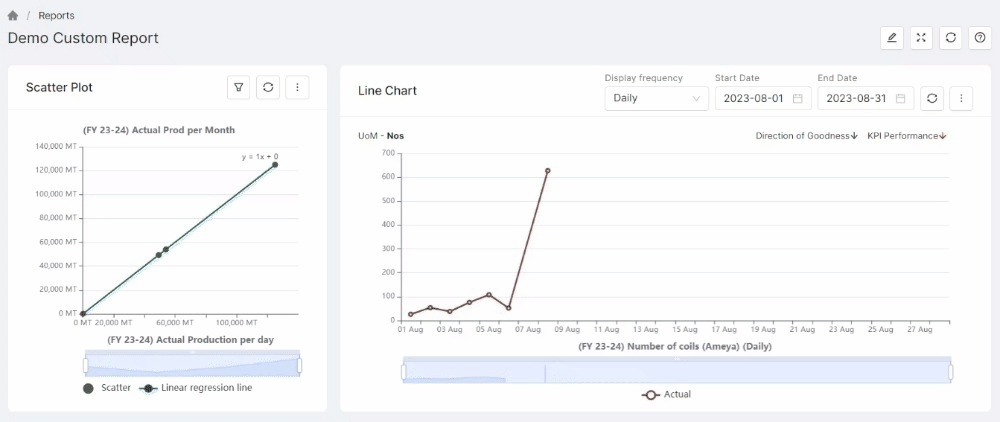
Delete Widget
In edit mode, users can also delete the existing widgets. Please note that delete widget action cannot be undone