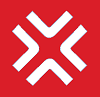Approval and Acceptance
In 4E, any changes to KPIs, Forms, Metrics etc. are sent for Approval. Click on the approval and acceptance on the navigation menu and select the desired entity for which you want to process the approval requests
Approver can either be the immediate Supervisor or a selected user depending upon the workflow. Please read the details below to understand the respective Approval flows.
KPI/Objective Approval and Acceptance
Whenever any KPI is either created or updated, it is sent for either Approval or Acceptance. The below table helps to understand the Approval or Acceptance flow for the different types of KPIs.
Daily Management / Policy Management / Objective:
Logged In User is? | Creates or edits KPI for? | Action |
|---|---|---|
Root User | Himself | KPI gets Auto Approved |
Root user | Subordinate (same or cross Department) | Acceptance request sent to KPI Owner |
Admin User | Himself | Approval request sent to his immediate Supervisor |
Admin User | Subordinate (same or cross Department) | Acceptance request sent to KPI Owner |
Non-Admin User | Himself | Approval request sent to his immediate Supervisor |
Non-Admin User | Subordinate (same or cross Department) | Acceptance request sent to KPI Owner |
Exempted from Approval | Himself | KPI gets Auto Approved |
Exempted from Approval | Subordinate (same or cross Department) | KPI goes to KPI Owner for Acceptance |
Process KPI: A Process KPI is always auto-approved irrespective of who is the KPI owner or the creator of the KPI.
Draft KPI: A Draft KPI is always inactive unless it is explicitly edited. When in Draft mode a KPI cannot be sent for approval. Once a KPI is edited and saved, it follows the regular workflow depending upon the KPI type.
KPI Approval
To approve a KPI pending for approval, navigate to Approval & Acceptance → KPIs. Click on Approve of the required KPI and confirm the approval. Please see below for the visual of this flow
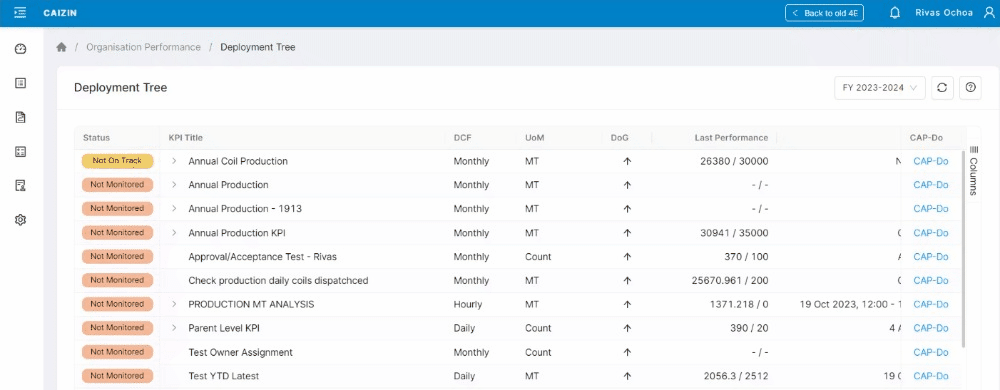
KPI Approval Process
KPI Acceptance
To accept a KPI pending for acceptance, navigate to Approval & Acceptance → KPIs → Accept. Click on Accept of the required KPI and confirm the acceptance. Please see below for the visual of this flow

KPI Acceptance Flow
Form Approval
Any updates in the form defintion must be approved by its approver. These permissions are assigned in the form defintion.
Also, if the enable/disable request is raised, it must be approved by the approver of the form
To approve a form pending for approval/enable/disable, navigate to Approval & Acceptance → Forms. Click on Approve/Enable/Disable of the form and confirm your action. Please see below for the visual of this flow
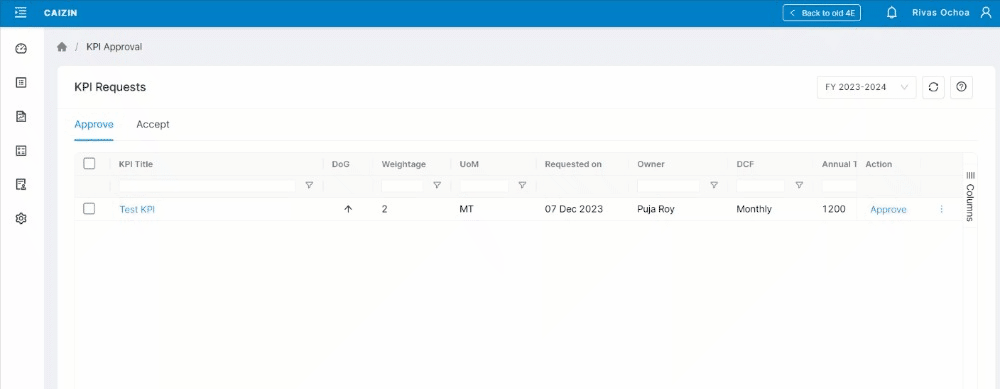
Form Approval Process
Metrics Approval
Any updates in the metrics defintion must be approved by its approver. These permissions are assigned in the metrics defintion.
To approve a metrics pending for approval, navigate to Approval & Acceptance → metrics. Click on Approve of the metrics and confirm your action. Please see below for the visual of this flow
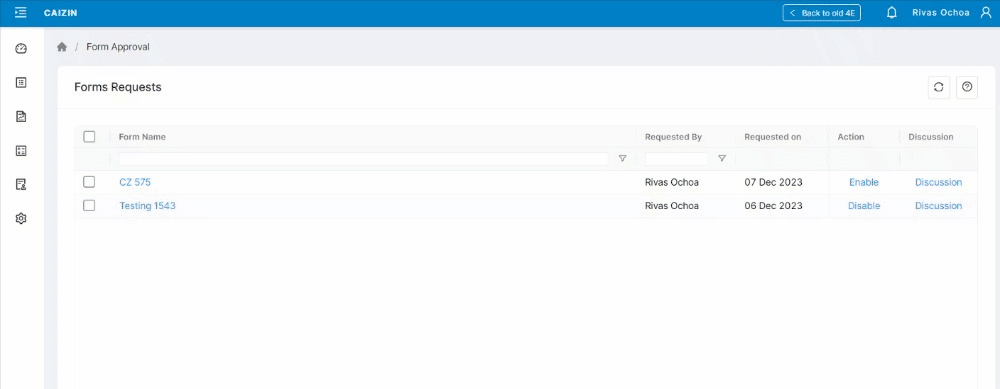
Metrics Approval
Candidate for Standardization
When an analysis is selected for Candidate of Standardisation, it is sent to the Supervisor of the KPI Owner user for Approval.
The Supervisor/Approver sees the below screen to approve or reject the Candidate for Standardisation.
When Approver clicks on Approve button the below screen is shown to the approver. The approver can select any Department or User Group which needs to be notified. However, this step is optional.
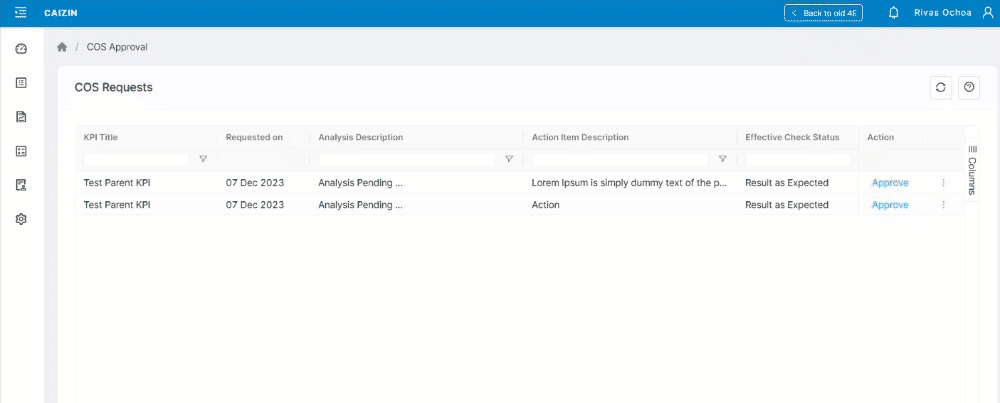
And if an approver chooses to reject the Candidate for Standardisation then the below screen is shown. The approver can provide a proper reason for rejection and click on Submit. When it is rejected a new option appears to the user on the Corrective Action screen. Users can re-apply for Candidate for Standardisation as shown in the next image.
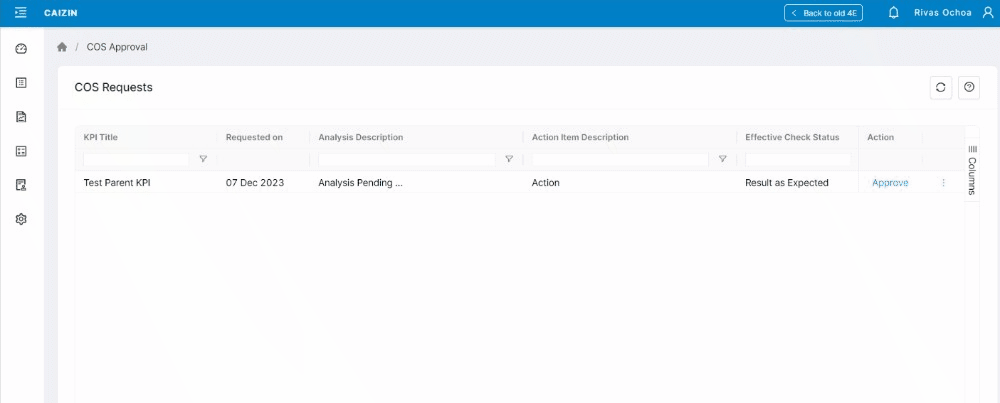
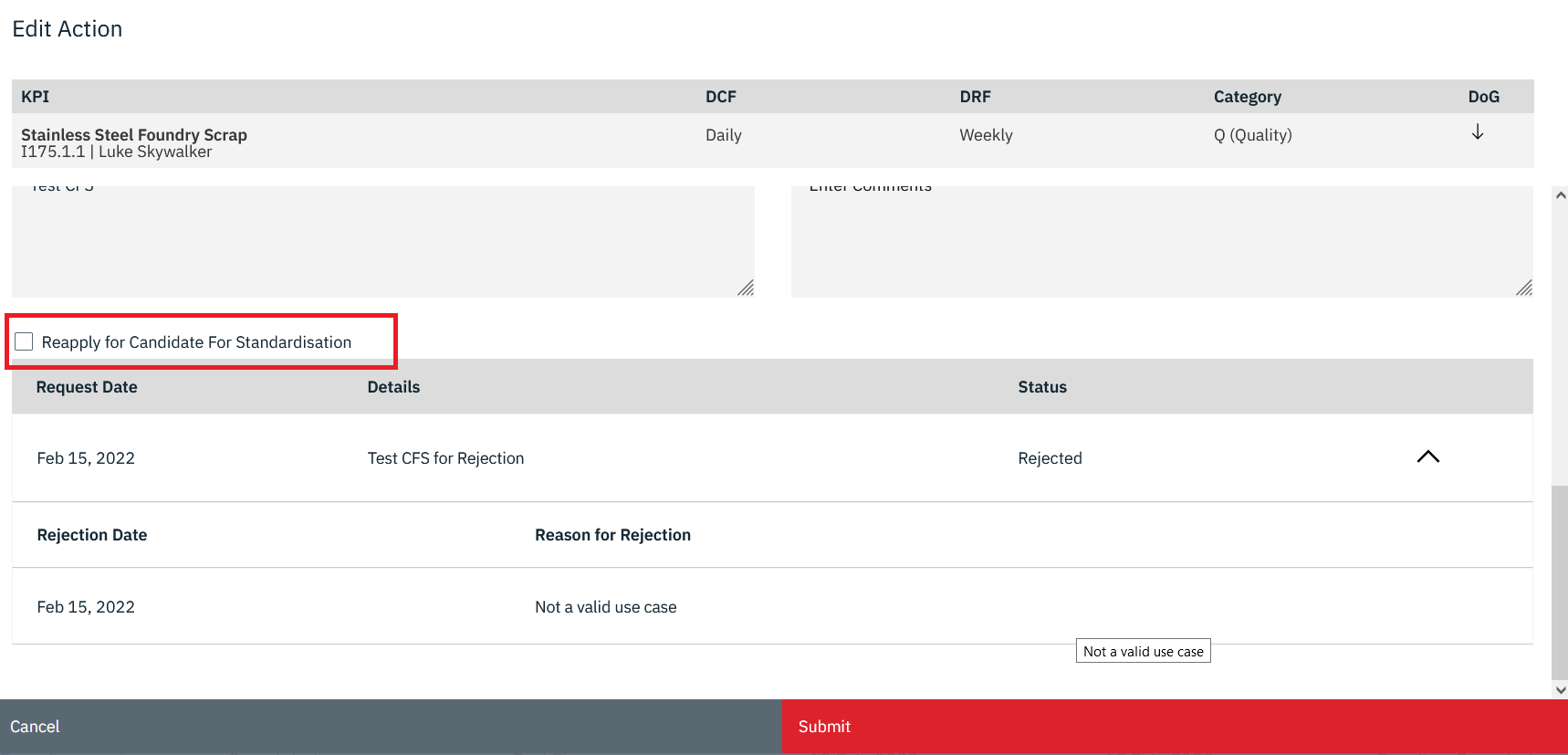
SAP Configurations Approval
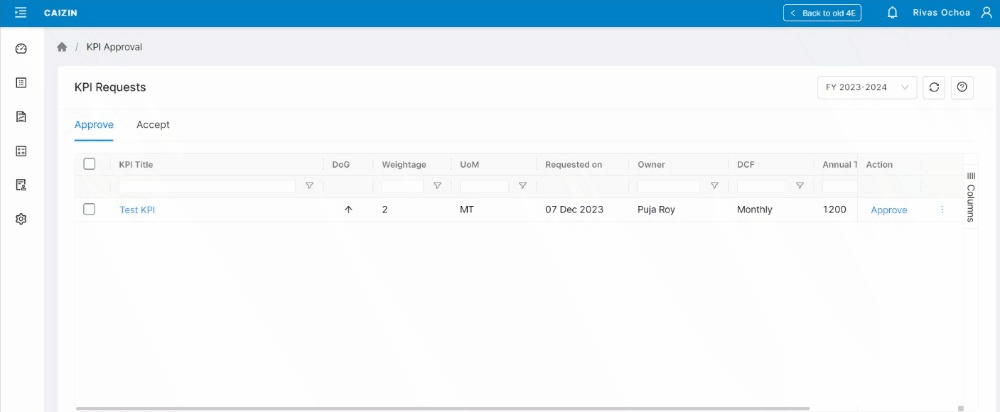
When an SAP Configuration is created or edited it is sent for Approval to the Admin users only. Once Approved SAP Form can be used to fetch data to the associated KPI.